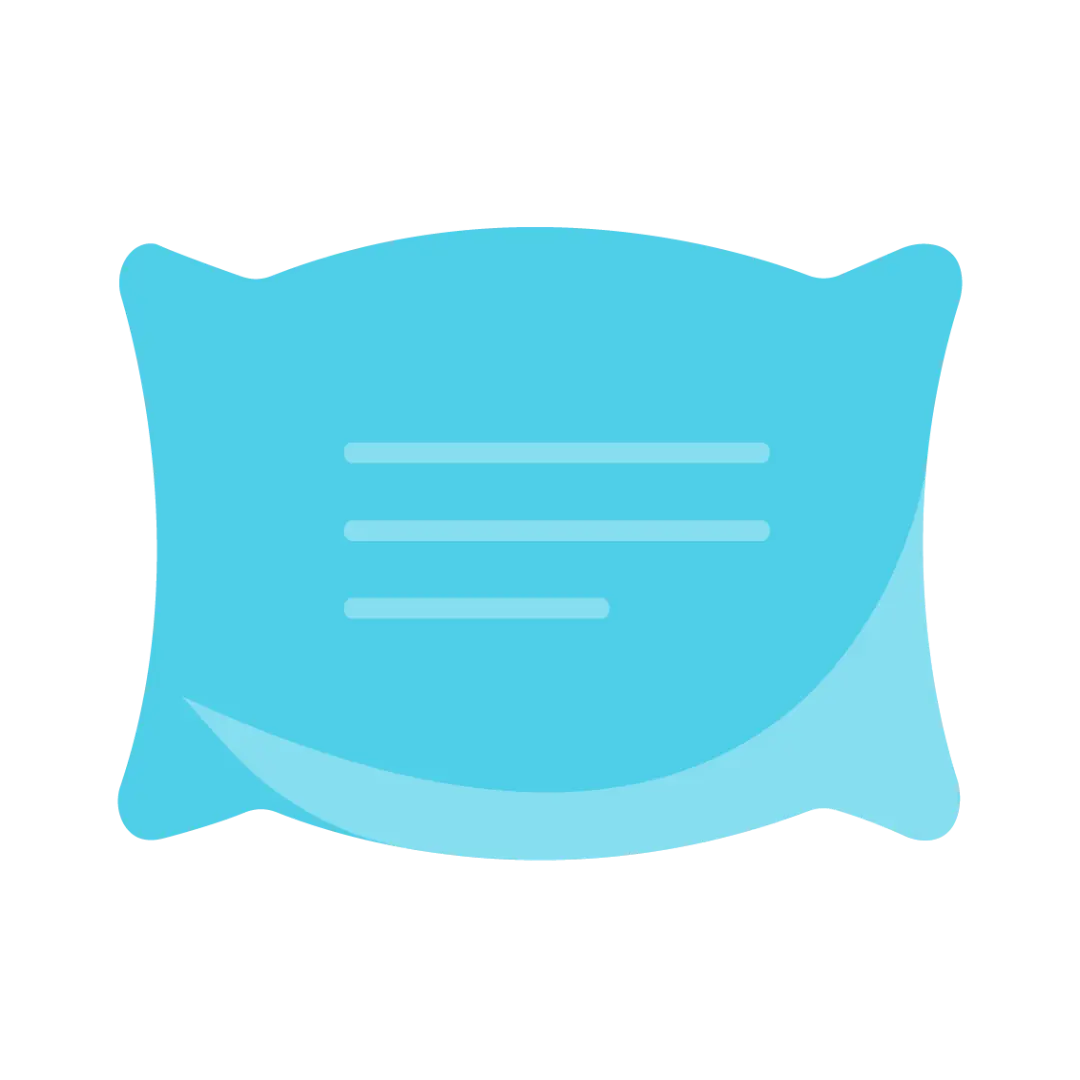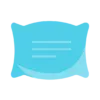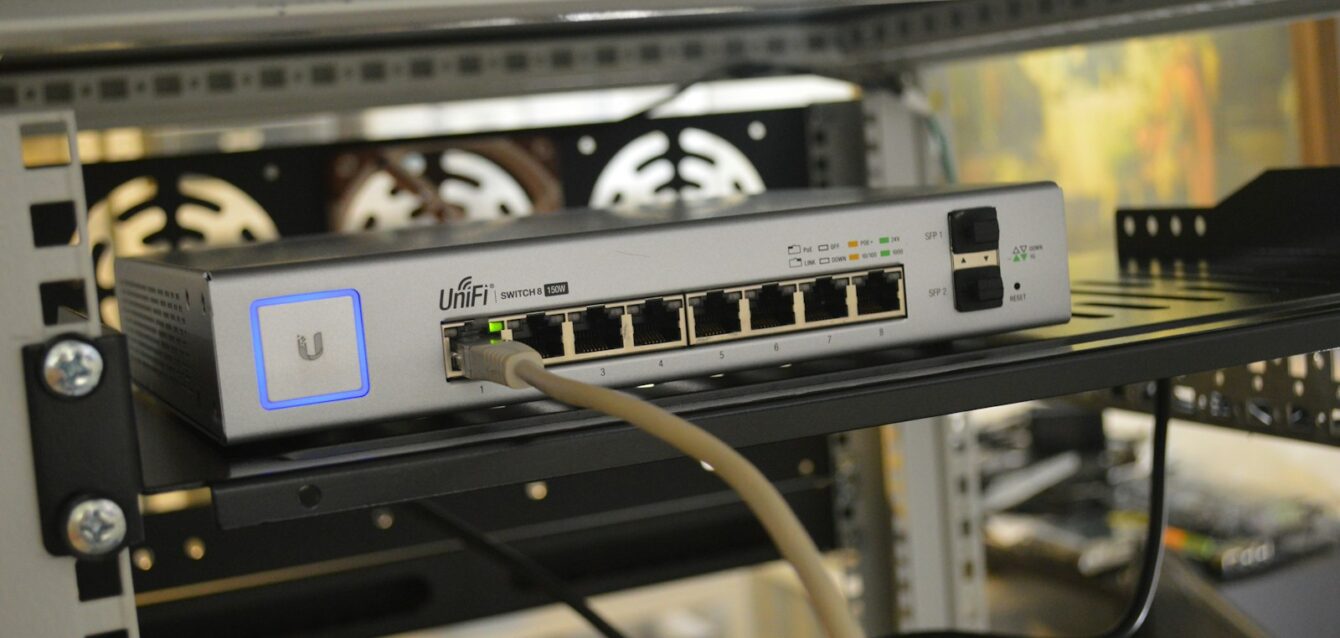This article is a sample portfolio piece created for presentation purposes. It serves exclusively to demonstrate style, structure, and editorial capabilities and may not represent a final, fully optimized, or updated version. If you are interested in professionally crafted articles, localization, or optimized content for your media or brand, contact us through the form or create an order, and we will be happy to prepare a custom solution for you.
Each of our articles is created through a combination of editorial experience, professional knowledge, and modern technologies. At the outset, we clearly define the brief – the topic, target audience, tone of communication, SEO keywords, and required length. We then conduct research using retrieval-based augmented generation (RAG) and verified sources, with AI helping us accelerate data collection, though we manually verify its accuracy. In the next step, we create a logical text structure, strategically place keywords, and adapt the language to the target audience. The finished content undergoes multi-stage linguistic, stylistic, and factual review, including SEO optimization and verification of E-E-A-T signals. When appropriate, we supplement the article with photographs, links, or graphics that enhance its attractiveness and comprehensibility. The final text combines AI assistance with human expertise and enables effective scaling while maintaining high quality.
Summary. Most home networks fail because people treat security as a one-time setup instead of an ongoing practice, leaving 86% of routers with default passwords that hackers can crack in seconds. This guide breaks down network protection into three manageable layers: hardening your router by changing credentials and enabling WPA3 encryption, separating devices into guest and IoT networks to contain breaches, and maintaining security through monthly device checks and quarterly password updates. The practical approach includes specific timelines for maintenance tasks and budget-friendly options for older equipment, addressing the real-world constraints that typical security guides ignore.
Your home network is the digital front door to your personal data, financial information, and smart devices—yet most people secure it with less thought than they give to choosing a Netflix password. Understanding how to create a secure home network has become critical in 2025, as cybercriminals exploit vulnerabilities in everything from routers to smart refrigerators. Creating a secure home network requires three essential layers: configuring your router with strong authentication and encryption, segmenting devices to isolate vulnerabilities, and maintaining ongoing security through regular updates and monitoring. With IoT vulnerabilities increasing and AI-powered attacks becoming more sophisticated, the stakes have never been higher. We’ll walk through the fundamental security configurations, explain why each step protects against real attacks, and provide a maintenance schedule to keep your network secure long-term. You don’t need to be a tech expert to protect your digital life—just follow these practical steps that actually work.
Configure Your Router’s Core Security Settings
Your router is the gatekeeper of your entire network, which means securing it properly is the foundation of everything else you’ll do. Most people skip these crucial configuration steps because they seem technical or time-consuming, but each one takes just minutes and closes significant security gaps that hackers actively exploit.
Change Default Admin Credentials Immediately
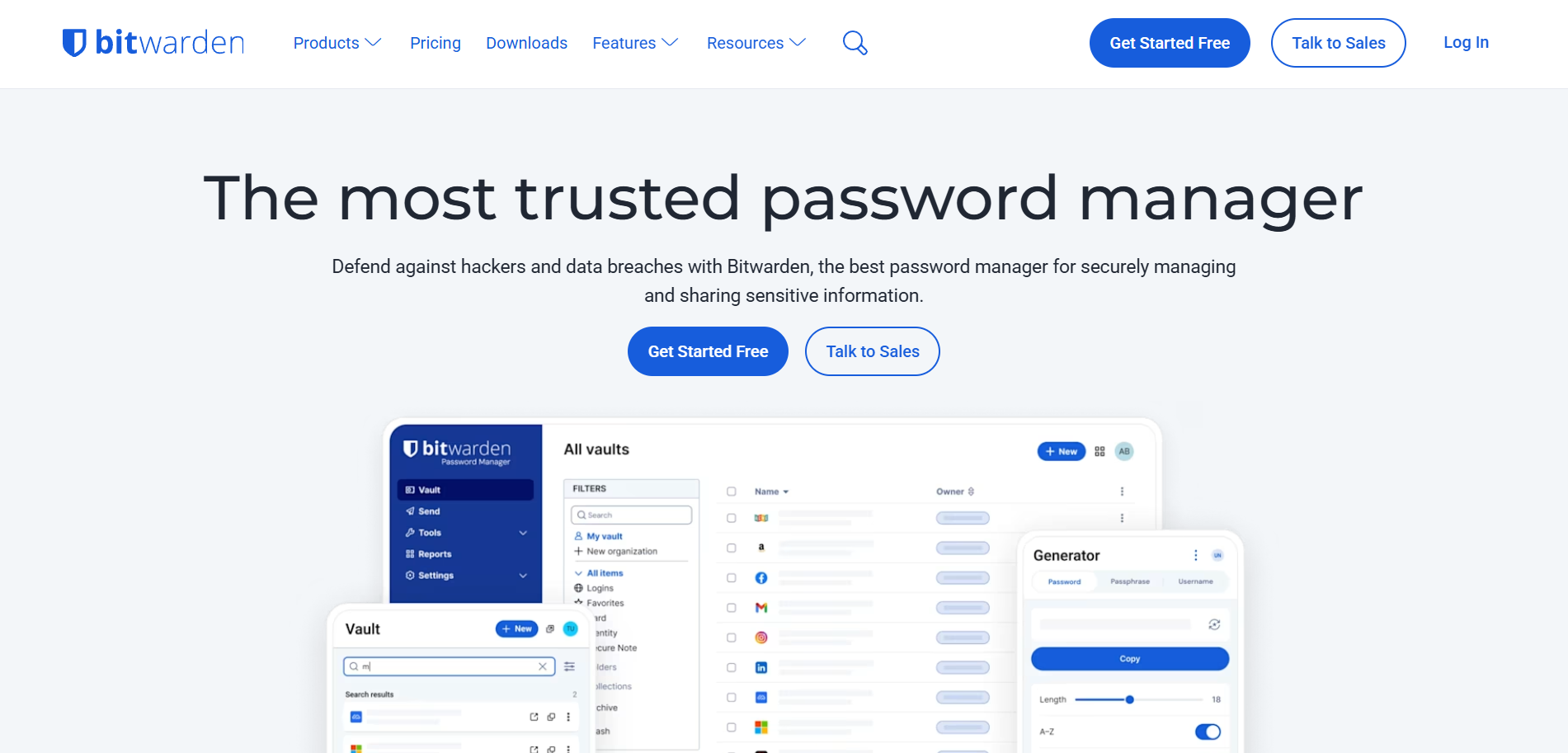
Here’s a sobering statistic: 86% of users never change their router’s default admin password, and attackers can find these defaults in online databases within seconds. The moment someone gains access to your router’s admin panel, they can monitor every website you visit, steal passwords as they travel across your network, redirect you to malicious sites, or use your network for illegal activities. To fix this, open your web browser and type your router’s IP address (usually 192.168.1.1 or 192.168.0.1) into the address bar, log in with the default credentials printed on your router’s label, then navigate to Admin or System settings to create a new password. Make it at least 20 characters long using a mix of letters, numbers, and symbols. Store this complex password in a password manager like Bitwarden or 1Password—you’ll rarely need it, but when you do, you can’t afford to forget it or write it on a sticky note.
Enable WPA3 Encryption (or WPA2 as Fallback)
Encryption transforms all data transmitted over your network into unreadable code that only authorized devices can decipher, providing military-grade protection for everything from your banking sessions to your video calls. Without encryption, a neighbor with basic hacking tools can intercept your passwords as they travel through the air—WPA3 makes this intercepted data completely unreadable. Navigate to your router’s Wireless Security settings and select WPA3-Personal as your encryption method. If you have older devices that can’t connect with WPA3, use WPA2/WPA3 mixed mode as a fallback, though you should plan to upgrade those legacy devices eventually. Never use WPA, WEP, or leave your network open—these outdated protocols offer virtually no protection against modern attack methods.
Disable Risky Features That Open Attack Vectors
Your router comes with several convenience features that create dangerous security holes, and disabling them is one of the fastest ways to improve your protection. Here’s what you need to turn off:
- UPnP (Universal Plug and Play) automatically opens ports without your permission, which sounds convenient but allows malware to create backdoors into your network—disable this under Advanced Settings
- WPS (Wi-Fi Protected Setup) lets devices connect using an 8-digit PIN that’s vulnerable to brute-force attacks within hours—turn this off in Wireless settings
- Remote Management allows access to your router’s admin panel from the internet, which is unnecessary for most home users and creates an attack surface—disable this in the Administration panel
Each disabled feature closes a door hackers commonly exploit. UPnP alone has enabled attackers to remotely access home networks in thousands of documented breaches, so don’t skip this step just to save a few seconds when connecting new devices.
Isolate Devices with Network Segmentation
Network segmentation sounds technical, but it’s really just creating separate digital rooms in your home where different types of devices live. This strategy prevents a compromised device from accessing everything else on your network, containing potential breaches before they spread.
Create a Separate Guest Network
When friends or family visit and ask for your Wi-Fi password, you’re essentially giving them access to your computers, file shares, smart home devices, and network-attached storage. A guest network isolates visitor devices from your private files and equipment, giving them internet access without the keys to your digital kingdom. Navigate to Wireless settings in your router’s admin panel, look for Guest Network options, and enable it with a different SSID (network name) and password. The critical setting here is “Isolate from main network” or “AP Isolation”—without this enabled, you’re just creating a second network with a different password but no real security benefit. Use a simpler password you can share verbally for your guest network, since visitors won’t be storing it in their password managers anyway.
Segment IoT Devices onto a Separate Network
Smart cameras, thermostats, voice assistants, and other IoT devices have notoriously weaker security than computers and smartphones, making them attractive targets for attackers who want to establish a foothold in your network. When attackers compromised millions of IoT devices in the 2016 Mirai botnet, network segmentation would have prevented them from accessing computers and sensitive data on the same network. If your router supports it, create a third network or VLAN specifically for IoT devices, keeping them isolated from your main computers and smartphones. Move these devices to your IoT network:
- Security cameras and video doorbells
- Smart TVs and streaming devices
- Smart plugs, lights, and switches
- Robot vacuums and smart appliances
- Voice assistants and smart speakers
This way, if someone compromises your smart lightbulb, they won’t get access to your laptop or financial documents.
Monitor Connected Devices Regularly
Unauthorized devices appearing on your network are often the first sign of a security breach, which is why regular monitoring is crucial for catching problems early. Log into your router’s admin panel once a month and review the Connected Devices list, looking for anything unfamiliar or suspicious. Free network scanning apps like Fing make this easier by letting you scan your network from your smartphone, showing device names, IP addresses, and manufacturers. Create a calendar reminder for the first Sunday of each month so this becomes a habit rather than something you forget about.
Network security isn’t one-and-done. Set these recurring reminders to maintain protection over time:
- Daily: None needed for most home users
- Weekly: Check for firmware updates in your router settings
- Monthly: Review connected devices list for unauthorized access
- Quarterly: Change your Wi-Fi password to limit exposure from old credentials
- Yearly: Evaluate router replacement if your hardware is 5+ years old
Maintain Network Security Through Regular Updates and Monitoring

Creating a secure home network is just the beginning—maintaining that security requires ongoing attention to updates, password management, and warning signs that something might be wrong.
Enable Automatic Firmware Updates
Router firmware contains security patches for newly discovered vulnerabilities, and manufacturers release these updates when they discover ways attackers might exploit their devices. Hackers exploit unpatched routers within days of vulnerability announcements—automatic updates close these windows immediately. Navigate to System or Administration settings in your router’s admin panel, find Firmware Update options, and enable automatic updates if your router supports this feature. If automatic updates aren’t available, add a monthly reminder to check the manufacturer’s website for new firmware and install it manually. This takes just a few minutes but protects against the latest attack methods that didn’t exist when you bought your router.
Update Your Network Security Password Periodically
Even strong passwords become less secure over time as you share them with household members, guests who overstay their welcome, or service technicians who needed temporary access. Change your Wi-Fi password every 3–6 months to limit how long old credentials remain valid. Use passphrases made of 4–5 random words that are strong but typeable on smartphones—something like “Elephant-Sunset-Coffee-Bicycle” is both memorable and secure. After changing the password, you’ll need to update all household devices and inform family members about the new credentials.
Hold a brief family meeting when changing passwords to turn this chore into a teachable moment. Explain why security matters and establish ground rules: no sharing passwords with friends outside the household, no writing passwords on devices or sticky notes, and report any suspicious network activity like unexpected slowdowns or unfamiliar devices. Getting everyone on the same page prevents well-meaning family members from accidentally creating security holes.
Recognize and Respond to Security Warning Signs
Your network will often show symptoms before a full-blown breach occurs, giving you time to respond if you know what to look for. Watch for these red flags:
- Unexpected slow internet speeds without clear cause
- Unfamiliar devices appearing in your connected devices list
- Router LED lights behaving strangely or showing unusual patterns
- Increased spam emails or phishing attempts targeting your household
- Websites redirecting to unexpected destinations
If you suspect your network has been compromised, act immediately by changing all passwords (router admin and Wi-Fi), checking router logs for suspicious activity, and performing a factory reset if you’re seriously concerned. Enable email or app notifications for new device connections if your router supports this feature—you’ll get alerted the moment something unexpected tries to join your network.
If your router doesn’t support WPA3 or automatic updates and you can’t afford a replacement right now, you can still maximize its security. Disable all unnecessary features like UPnP and WPS, use the longest password your router accepts, place it centrally in your home away from windows to limit signal reach outside your property, and consider adding a hardware firewall ($50–$100 for basic models) between your modem and router for an extra layer of protection.
Conclusion
Creating a secure home network in 2025 requires three fundamental layers: hardening your router configuration, segmenting devices to contain vulnerabilities, and maintaining vigilance through regular updates and monitoring. These aren’t complicated steps reserved for tech experts—they’re practical measures that anyone can implement to dramatically improve their digital security. Here’s your action plan:
- Change default router credentials immediately and store the new password in a password manager
- Enable WPA3 encryption and disable risky features like UPnP, WPS, and remote management
- Set up separate networks for guests and IoT devices to isolate potential security breaches
- Enable automatic firmware updates or check monthly for security patches
- Schedule quarterly security audits using your router’s connected devices list
Start with the highest-impact change: log into your router right now and change those default credentials. Then work through the remaining steps over the next week. Your network security is only as strong as your weakest setting—but with these configurations in place, you’ll have defense-in-depth protection that makes your home network a hardened target rather than an easy mark. Following these steps transforms your vulnerable setup into a secure home network that actively defends against the threats of 2025.
Frequently Asked Questions About How to Create a Secure Home Network
1. Do I need to buy a new router to create a secure home network?
Not necessarily. You can significantly improve your current router’s security by changing default passwords, enabling WPA2/WPA3 encryption, disabling risky features like UPnP and WPS, and keeping firmware updated. If your router is more than 5 years old or doesn’t support WPA2 at minimum, upgrading is worth considering—but start by maximizing what you already have.
2. How often should I check my home network security settings?
You should review connected devices monthly, check for firmware updates weekly, and change your Wi-Fi password every 3–6 months. Set a calendar reminder for the first Sunday of each month to log into your router and scan the list of connected devices—if you see anything unfamiliar, that’s your early warning system. This routine takes about 10 minutes but prevents major headaches.
3. Is changing my router password really that important?
Yes, it’s critically important. 86% of people never change their router’s default admin password, and hackers can find these defaults in online databases within seconds. Once they’re in, they can monitor your internet activity, steal passwords, or use your network for illegal activities. Think of it like leaving your house key under the doormat with a sign pointing to it—you’re making it way too easy.
4. Will a guest network actually protect my personal devices?
Absolutely. A properly configured guest network isolates visitors’ devices from your main network, which means they can’t access your computers, files, smart home devices, or network-attached storage. The key is enabling the “isolate from main network” setting—without this, you’re just creating a second network with a different password but no real security benefit.
5. What should I do if I think my network has been compromised?
Act immediately. Change your router admin password and Wi-Fi password, check your router’s connected devices list and remove anything unfamiliar, review your router logs for suspicious activity, and if you’re really concerned, perform a factory reset on your router and reconfigure from scratch. Moving forward, enable email notifications for new device connections if your router supports it—you’ll get alerted the moment something unexpected tries to join your network.
External Sources Used:
-
Defense Information Systems Agency (DISA). (2023, February 21). Best Practices for Securing Your Home Network. National Security Agency Cybersecurity Information Sheet. https://media.defense.gov/2023/Feb/22/2003165170/-1/-1/0/CSI_BEST_PRACTICES_FOR_SECURING_YOUR_HOME_NETWORK.PDF
-
ExpressVPN. (2025, October 13). 12 Smart Ways to Secure Your Home Wi-Fi Network: 2025 Security Guide. ExpressVPN Blog. https://www.expressvpn.com/blog/how-to-secure-your-home-wi-fi/
-
Fing Network Intelligence. (2025, September 9). 10 Proven Tips to Boost Your Home Network Security in 2025. Fing Security Blog. https://www.fing.com/news/10-tips-to-increase-your-home-network-and-wi-fi-security/
-
Fortinet. (2024). Top IoT Device Vulnerabilities: How to Secure Connected Smart Home Devices. Fortinet Cyber Glossary. https://www.fortinet.com/resources/cyberglossary/iot-device-vulnerabilities
-
IBM Security. (2025, January 2). Router Reality Check: 86 Percent of Default Passwords Have Never Been Changed. IBM Think Insights. https://www.ibm.com/think/insights/router-reality-check-86-percent-default-passwords-have-never-been-changed
-
Kaspersky Lab. (2021, May 24). How to Secure Your Home Network: Comprehensive Security Measures for 2025. Kaspersky Resource Center. https://www.kaspersky.com/resource-center/preemptive-safety/how-to-set-up-a-secure-home-network
-
Kaspersky Lab. (2020, August 2). Why IoT Security Is Important for Your Home Network. Kaspersky Resource Center. https://www.kaspersky.com/resource-center/threats/secure-iot-devices-on-your-home-network
-
Palo Alto Networks. (2024, December 7). 8 Trends Reshaping Network Security in 2025. Palo Alto Networks Cybersecurity Blog. https://www.paloaltonetworks.com/blog/2024/12/8-trends-network-security-in-2025/
-
SCAVI Technology Solutions. (2024, December 28). Setting Up a Secure Home Network: Essential Guide for 2025. SCAVI Technology Blog. https://www.scavi.com.au/setting-up-a-secure-home-network-essential-guide-for-2025
-
SecurityScorecard. (2025, May 13). What Is UPnP and Why Is It a Security Risk? Understanding Network Vulnerabilities. SecurityScorecard Cybersecurity Blog. https://securityscorecard.com/blog/what-is-upnp-and-why-is-it-a-security-risk/
-
StationX Cybersecurity Training. (2025, May 27). WPA2 vs WPA3: Full 2025 Comparison and Differences in Wi-Fi Encryption Standards. StationX Network Security Resources. https://www.stationx.net/wpa2-vs-wpa3/
-
Surfshark. (2025, September 7). What Is UPnP, and Why Should You Disable It? Complete Home Network Security Guide. Surfshark VPN Security Blog. https://surfshark.com/blog/what-is-upnp
-
University of British Columbia. (2025, February 6). Securing Your Home Network: A Step-by-Step Guide to Protect Your Data and Privacy. UBC Privacy Matters Initiative. https://privacymatters.ubc.ca/news/securing-your-home-network-step-step-guide-protect-your-data-and-privacy
-
XDA Developers. (2025, January 16). 4 Reasons You Should Consider Disabling UPnP in Your Router. XDA Network Security Analysis. https://www.xda-developers.com/you-should-disable-upnp-in-your-router/
-
Zenarmor. (2024, March 24). What Is Home Network Security? Types, Threats and Best Practices for 2025. Zenarmor Network Security Documentation. https://www.zenarmor.com/docs/network-security-tutorials/what-is-home-network-security