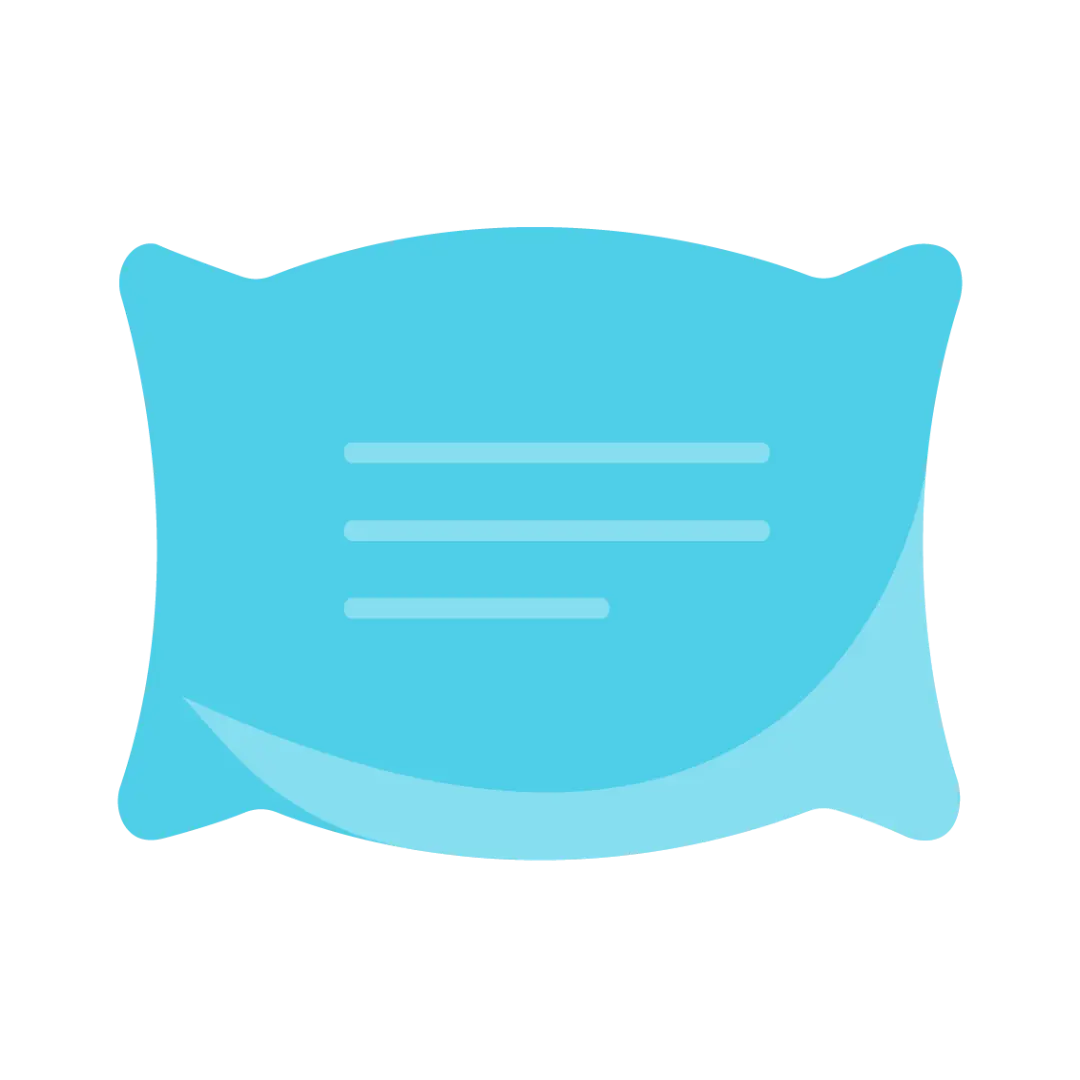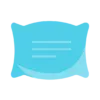This article is a sample portfolio piece created for presentation purposes. It serves exclusively to demonstrate style, structure, and editorial capabilities and may not represent a final, fully optimized, or updated version. If you are interested in professionally crafted articles, localization, or optimized content for your media or brand, contact us through the form or create an order, and we will be happy to prepare a custom solution for you.
Each of our articles is created through a combination of editorial experience, professional knowledge, and modern technologies. At the outset, we clearly define the brief – the topic, target audience, tone of communication, SEO keywords, and required length. We then conduct research using retrieval-based augmented generation (RAG) and verified sources, with AI helping us accelerate data collection, though we manually verify its accuracy. In the next step, we create a logical text structure, strategically place keywords, and adapt the language to the target audience. The finished content undergoes multi-stage linguistic, stylistic, and factual review, including SEO optimization and verification of E-E-A-T signals. When appropriate, we supplement the article with photographs, links, or graphics that enhance its attractiveness and comprehensibility. The final text combines AI assistance with human expertise and enables effective scaling while maintaining high quality.
Summary. Cloud storage lets you save files on remote servers managed by providers like Google or Microsoft, giving you instant access from any device with internet while eliminating expensive hardware investments. The technology works through a five-step process – authentication, encryption, secure transmission, distribution across multiple data centers, and synchronized accessibility – protecting your data with military-grade security standards used by banks. Choosing the right provider means matching your storage needs, security requirements, and budget to options like Google Drive for collaboration, OneDrive for Microsoft users, or specialized services for privacy-focused businesses. Most people make avoidable mistakes like confusing backup with sync or skipping two-factor authentication, but starting with free tiers and testing features lets you find what actually fits your workflow before committing money.
Managing files across laptops, tablets, and phones while coordinating with remote teams creates chaos that slows productivity and increases stress. If you’ve ever lost an important document because it was saved on the wrong device or struggled to share large files with colleagues, you’re experiencing the exact problem cloud storage solves. What is cloud storage and how does it work? Cloud storage is a technology that stores your data on remote servers accessed via the internet, eliminating the need for physical hardware while enabling access from anywhere, automatic backups, and scalable capacity. For entrepreneurs, small business owners, and professionals without deep technical backgrounds, cloud storage has become essential for efficient data management and seamless collaboration. This guide walks you through three key areas: understanding what cloud storage actually is, how the technology operates behind the scenes, and how to choose the right solution that matches your specific business needs.
Understanding What Is Cloud Storage
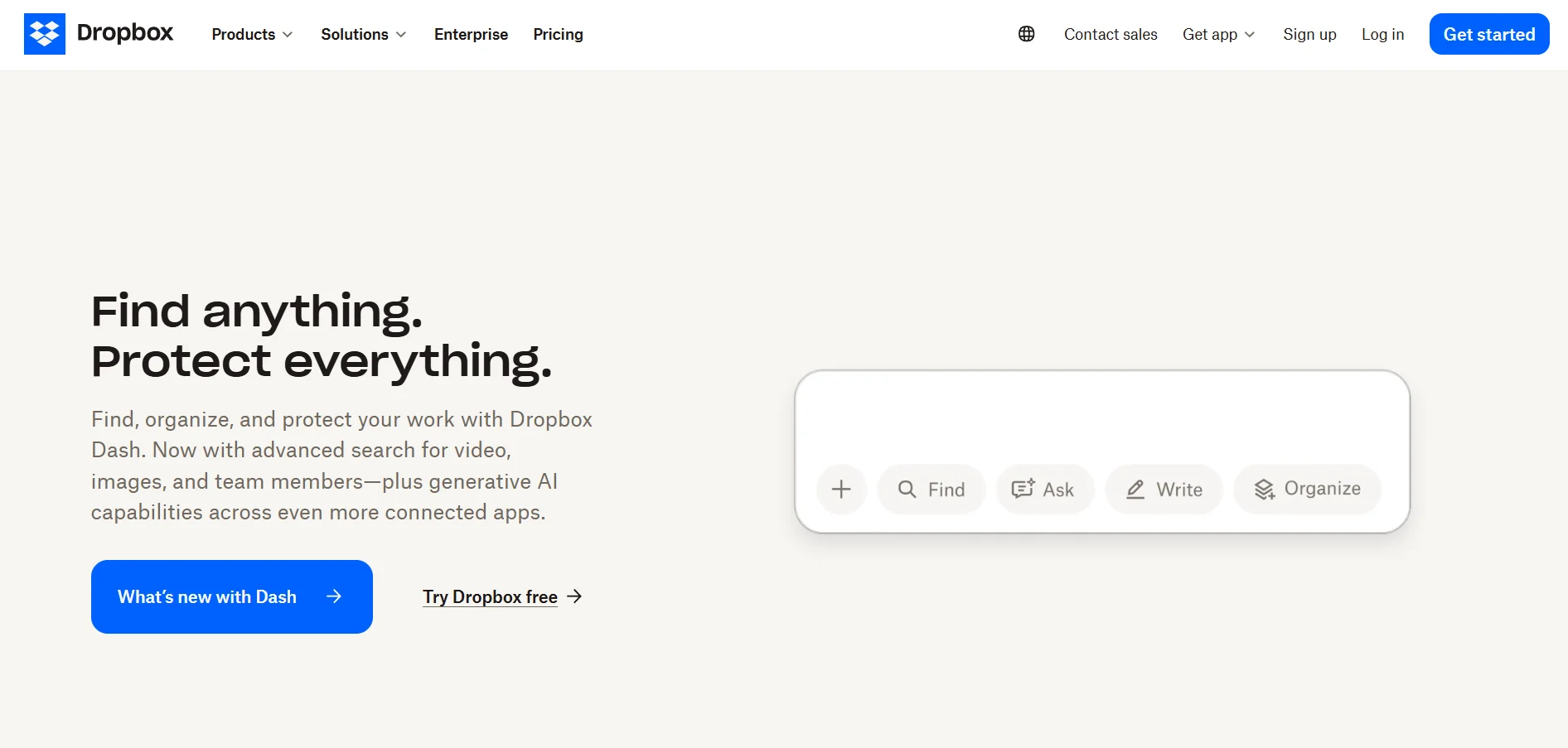
The Simple Definition and Why It Matters
Cloud storage is a service that lets you save files on remote servers maintained by providers like Google, Microsoft, or Dropbox, accessed through an internet connection rather than storing everything on your computer’s hard drive. Instead of keeping all your documents, photos, and work files physically on your devices, cloud storage distributes them across secure data centers that you can reach from any location with internet access. Think of it as having a secure storage unit accessible from any location versus keeping everything crammed in your home closet—the cloud gives you unlimited space without physical constraints. This technology evolved from the days when businesses needed expensive on-site servers and IT staff to manage data, reaching a major turning point in 2006 when Amazon launched AWS S3, making enterprise-level storage accessible to small businesses and individuals. Today, what is cloud storage and how does it work is one of the most searched questions because this technology has transformed from a luxury into a necessity for modern work.
Cloud Storage vs. Local Storage—Key Distinctions
The fundamental differences between cloud and local storage shape how you work daily and impact your business flexibility:
- Accessibility: Cloud storage lets you open files from any device anywhere with internet, while local storage limits you to the specific device where files are saved
- Cost structure: Cloud services typically charge monthly subscriptions based on usage, whereas local storage requires upfront hardware purchases and eventual replacement costs
- Scalability: You can instantly increase cloud capacity with a few clicks, but expanding local storage means buying new hard drives or servers
- Security: Cloud providers invest millions in encryption and redundancy, while local storage security depends entirely on your own backup systems and precautions
When each approach makes sense depends on your specific situation—local storage works well for extremely large files that rarely change or when internet connectivity is unreliable, while cloud excels for collaboration, mobile access, and automatic protection. Many smart businesses use a hybrid approach, keeping frequently accessed collaborative files in the cloud while maintaining local copies of massive media projects or regulatory-sensitive data that demands specific compliance requirements.
Real-World Applications That Transform Work
A five-person startup developing mobile apps uses Google Workspace to collaborate on code documentation, design mockups, and project plans without investing $3,000–$5,000 in server hardware and ongoing IT maintenance—they simply pay $12 per user monthly and access everything from home offices, coffee shops, or client meetings. Remote teams coordinate effortlessly when cloud storage becomes the central hub: marketing files sync automatically across team members, client presentations update in real-time during video calls, and automated backups run every night without anyone thinking about it. Creative professionals managing 4K video projects or high-resolution design portfolios benefit tremendously because cloud storage handles version control (keeping track of file changes), enables client access through simple sharing links, and ensures their work survives even if their laptop crashes. The ROI becomes crystal clear when you compare costs—traditional file servers require $8,000–$15,000 initial investment plus $200–$500 monthly maintenance, while cloud storage for a 10-person team typically runs $60–$120 monthly with zero hardware headaches, zero maintenance staff, and immediate scalability when your team grows.
How Cloud Storage Actually Works Behind the Scenes
The Upload and Storage Process Explained
Understanding the technical process helps you appreciate the security and reliability built into every file you save to the cloud:
- Authentication: You log in using your credentials, and modern cloud services require multi-factor authentication (like a code sent to your phone) to verify you’re actually you before granting access
- Encryption: Before your files even leave your device, they’re scrambled using encryption—essentially converting readable data into coded format that looks like nonsense to anyone without the decryption key
- Data transmission: Your encrypted files travel over HTTPS connections (the same secure protocol banks use) from your device to the provider’s data centers
- Distribution and redundancy: Once received, your files are split into smaller chunks and stored across multiple data centers in different geographic locations, so even if one facility fails, your data remains safe
- Accessibility: When you want to retrieve files, the system reassembles the chunks, decrypts them, and delivers them to whatever device you’re using, all happening in seconds
This five-step process happens automatically every time you save or sync a file, with sophisticated systems working invisibly to protect and organize your data. The beauty of modern cloud storage is that this complex technical operation feels as simple as saving to a folder on your desktop.
Data Centers and Infrastructure Simplified
Data centers are massive warehouse-sized buildings filled with thousands of servers running 24/7, maintained at precise temperatures and protected by multiple layers of physical and digital security. These facilities use virtualization technology, which means one physical server can act like dozens of separate computers, efficiently sharing resources across thousands of users simultaneously without anyone’s files mixing together. Geographic distribution matters significantly—providers strategically locate data centers across different regions and countries, so if you’re in New York accessing your files, the system retrieves them from the nearest facility for faster loading while simultaneously keeping backup copies in California, Europe, and Asia. This infrastructure redundancy explains why cloud storage feels faster and more reliable than keeping files on a single local drive that can fail without warning.
Security Measures Protecting Your Data
Encryption at rest and in transit means your files are scrambled both when they’re being transmitted and when they’re sitting in storage, using AES-256 encryption—the same military-grade standard that financial institutions and government agencies rely on to protect classified information. Zero-knowledge encryption takes security even further by ensuring that even the storage provider cannot read your files because only you hold the decryption keys, making this approach ideal when handling sensitive business plans, financial records, or confidential client information. Built-in backup systems automatically create multiple copies of your data across different servers, and disaster recovery protocols ensure that if a natural disaster destroys one data center, your files remain accessible from other locations within minutes. Compliance standards like GDPR (European data protection), HIPAA (healthcare privacy), and SOC 2 (security controls) demonstrate that providers meet rigorous third-party audits, giving businesses confidence that cloud storage satisfies legal and regulatory requirements across different industries and regions.
Choosing the Right Cloud Storage Solution for Your Needs
Decision-Making Framework for Beginners
Storage capacity needs start with calculating your current file sizes and projecting growth—most small businesses begin with 100GB to 1TB and scale up as needed rather than overpaying for unused space from day one. Security requirements demand specific questions: Does the provider offer end-to-end encryption? Can you control who accesses specific files and folders? Do they maintain compliance certifications relevant to your industry, such as HIPAA for healthcare or SOC 2 for financial services?
Budget considerations extend beyond the advertised monthly price to include hidden costs like data transfer fees when downloading large amounts, API charges for automated integrations, or premium support tiers required for responsive customer service. Integration needs matter significantly—check whether your chosen cloud storage works seamlessly with tools you already use, offers mobile apps for iOS and Android, and provides API access if you plan custom workflows or automation.
Popular provider comparison reveals distinct strengths:
| Provider | Best For | Free Tier | Key Features |
|---|---|---|---|
| Google Drive | Collaboration and Google Workspace users | 15GB | Real-time document editing, Gmail integration, excellent search |
| Microsoft OneDrive | Microsoft 365 users and Windows integration | 5GB | Office app integration, Teams collaboration, version history |
| Dropbox | File sync and team sharing | 2GB | Superior sync speed, Smart Sync feature, extensive third-party integrations |
| Specialized solutions (Sync, pCloud) | Privacy-focused users needing zero-knowledge encryption | Varies | Client-side encryption, lifetime purchase options, privacy-first design |
Budget considerations deserve honest discussion because hidden costs catch beginners off guard—watch for data transfer or egress fees that charge you when downloading files, API call charges if you’re connecting automation tools, early termination fees that lock you into annual contracts, and support tier requirements where basic customer service comes only with premium plans.
When Cloud Storage Makes the Most Sense
Cloud storage excels in specific scenarios: remote teams working across different locations need centralized file access, professionals using multiple devices (laptop, tablet, phone) benefit from automatic sync, and businesses prioritizing collaboration find real-time document sharing invaluable. Situations favoring a hybrid approach include regulatory requirements demanding local data storage for compliance reasons, massive file libraries (like 4K video archives) where cloud storage costs become prohibitive, and bandwidth limitations in areas with slow internet connections where uploading gigabytes proves impractical. The smart move involves starting with cloud for your active working files and selective backup of critical data, then evaluating over three to six months whether your usage patterns justify expanding further or maintaining hybrid storage.
Common Mistakes to Avoid and Smart Implementation
Mistake one is choosing unlimited storage plans without understanding your actual usage patterns—many users pay for enterprise tiers when 200GB would cover their needs perfectly. Mistake two involves ignoring the critical difference between backup and sync: backup creates copies of your files in the cloud while keeping originals on your device, whereas sync maintains identical copies everywhere, meaning if you accidentally delete a file on one device, it deletes everywhere. Mistake three undermines all the cloud’s security benefits—using weak passwords like “Password123” and skipping two-factor authentication leaves your business data vulnerable to breaches that could cost thousands in recovery and reputation damage.
Mistake four catches even experienced users when they don’t read data ownership and access policies in terms of service, potentially giving providers rights to scan your content for advertising purposes or leaving you locked out if you violate unclear community standards. Mistake five creates organizational nightmares when you fail to establish a logical folder structure before uploading thousands of files, leading to hours wasted searching for documents and team members saving duplicates because they can’t find the original.
Quick Setup Checklist for First-Time Users
Enable two-factor authentication immediately after creating your account—this single step blocks 99% of unauthorized access attempts even if someone steals your password. Set up automatic backup schedules for critical files like financial records, client data, and project work, configuring them to run during off-hours when they won’t slow your internet connection. Create a logical folder structure before mass uploads: organize by department, project, or client rather than dumping everything into root folders, and establish naming conventions your whole team follows. Test your file recovery process before you actually need it by intentionally deleting a test file and practicing the restoration steps, ensuring you understand version history and trash recovery timelines. Review sharing settings and permissions regularly, checking monthly who has access to sensitive folders and revoking permissions for former team members or completed projects.

Conclusion
Cloud storage transforms how modern businesses manage data by providing secure, accessible, and scalable solutions without expensive infrastructure investments. Here are your tactical takeaways:
- Start with free tiers from major providers to test features before committing to paid plans, ensuring the interface and capabilities match your workflow
- Prioritize security from day one: enable encryption options, use strong unique passwords managed by a password manager, and activate two-factor authentication immediately
- Match your choice to your specific needs—collaboration tools like Google Drive or OneDrive for teams, privacy-focused providers like Sync or pCloud for sensitive data, or cost-efficient options like Backblaze for large storage volumes
- Implement a hybrid approach if you have compliance requirements mandating local storage or massive file sizes that make cloud-only storage economically impractical
- Begin organizing and backing up critical files today because cloud storage only delivers value when you actually use it consistently rather than leaving important data scattered across devices
Evaluate your current data management pain points, identify which cloud storage features would solve them, and take the first step by signing up for a free trial with a provider that matches your priorities. Understanding what is cloud storage and how it works empowers you to make informed decisions that boost productivity, enhance collaboration, and protect your valuable digital assets in an increasingly remote and mobile business world.
Frequently Asked Questions About Cloud Storage
1. Can I access my cloud storage files without an internet connection?
Most cloud storage services require an internet connection to access your files, but many providers like Google Drive, OneDrive, and Dropbox offer offline mode features. You’ll need to enable offline access in your settings beforehand, which downloads selected files to your device so you can view and edit them without internet. When you reconnect, any changes you made offline will automatically sync to the cloud.
2. How secure is cloud storage compared to keeping files on my computer?
Cloud storage is typically more secure than your local computer because providers use military-grade AES-256 encryption, multiple data center backups, and professional security teams monitoring threats 24/7. Your computer relies entirely on your own security measures, and if your hard drive fails or your laptop gets stolen, you’ll lose everything without recovery options. That said, you should still enable two-factor authentication and use strong passwords to maximize your cloud security.
3. Which cloud storage provider should I choose for my small business?
The right provider depends on your specific needs—Google Drive works best if you’re already using Gmail and Google Workspace tools, OneDrive integrates seamlessly with Microsoft Office and Teams, while Dropbox excels at file syncing and third-party app integrations. Start with free tiers from two to three providers to test their interfaces and features for a month, then evaluate which one your team actually uses most naturally. Consider your storage capacity needs, collaboration features, and whether you need specialized security like zero-knowledge encryption.
4. What’s the biggest mistake people make when starting with cloud storage?
The most common mistake is treating cloud sync like cloud backup—many users don’t realize that when you delete a file on one device, it deletes everywhere if you’re using sync services. This leads to accidental permanent deletions that could’ve been avoided by understanding the difference: backup creates copies while keeping originals safe, whereas sync maintains identical versions across all devices. Always test your provider’s file recovery and version history features before you need them, and consider keeping critical files in a separate backup service.
5. How do I migrate my existing files to cloud storage safely?
Start small by moving non-critical files first to test the process and get comfortable with your chosen provider’s interface. Create a logical folder structure before uploading thousands of files—organize by project, department, or client rather than dumping everything into one location. Upload files in batches during off-hours when you’re not working, verify that uploads completed successfully before deleting local copies, and keep local backups of critical data for at least 30 days until you’re confident everything works smoothly. For detailed migration strategies and provider-specific guides, explore your cloud storage provider’s help center or consider consulting resources about data migration best practices.
External Sources Used
-
AWS – Amazon Web Services. “What is Cloud Storage?” AWS Cloud Computing Resources. October 2025. https://aws.amazon.com/what-is/cloud-storage/
-
Cloudflare Learning Center. “What is Cloud Storage?” Cloudflare. December 2024. https://www.cloudflare.com/learning/cloud/what-is-cloud-storage/
-
Cloudwards. “What Is Cloud Storage and How Does It Work?” Cloudwards Security & Storage Guides. October 2025. https://www.cloudwards.net/how-cloud-storage-works/
-
Google Cloud Documentation. “What is Cloud Storage & How Does it Work?” Google Cloud Learn. October 2025. https://cloud.google.com/learn/what-is-cloud-storage
-
IBM Think. “What Is Cloud Storage?” IBM Cloud Computing Topics. October 2024. https://www.ibm.com/think/topics/cloud-storage
-
Internxt Blog. “How Does Cloud Storage Work?” Internxt Privacy & Security Resources. June 2025. https://blog.internxt.com/how-does-cloud-storage-work/
-
Microsoft Azure. “What is Cloud Storage?” Microsoft Azure Cloud Computing Dictionary. 2025. https://azure.microsoft.com/en-us/resources/cloud-computing-dictionary/what-is-cloud-storage
-
Proton Technologies. “What is Cloud Storage and How Does it Work?” Proton Blog. March 2023. https://proton.me/blog/cloud-storage
-
Proton Technologies. “What is Zero-Knowledge Cloud Storage?” Proton Security Blog. June 2023. https://proton.me/blog/zero-knowledge-cloud-storage
-
Redu Cloud. “The Evolution of Cloud Storage: From Local Servers to Global Networks.” Redu Cloud Blog. February 2025. https://redu.cloud/blog/the-evolution-of-cloud-storage-from-local-servers-to-global-networks
-
Technology Magazine. “Top 10: Cloud Storage Companies.” Technology Magazine Industry Rankings. June 2025. https://technologymagazine.com/top10/top-10-cloud-storage-companies
-
Tom’s Guide. “Best Cloud Storage in 2025.” Tom’s Guide Buying Guides. October 2025. https://www.tomsguide.com/buying-guide/best-cloud-storage